
Welcome to Week 2 of the Better Blogger Challenge. For the next 12 Weeks I’ll post a set of tips and an activity to make sure your blog is the best it can be.
If you missed it:
Week 1: Blog Clean Up where we removed all the unnecessary crap from your sidebar and/or footer.
Unofficially, Week 0 of this challenge was about your social media links.
This week we’ll be discussing the basic things you need in your blog layout.
Must Haves in your Blog Layout
- Clear Navigation – whether you have your menu pages across a menu bar, or you go for something more graphic. You need the links to the categories people would ACTUALLY click on. I’ll be talking about how to organize your categories next week.
- Your Social Media – we discussed the issues on why they might not be working in the unofficial week zero. If you use your social media for blogging, make sure they’re connected so people can find you on whatever networks they prefer using. Everyone is different. You don’t need to include personal accounts.
For things like Twitter, Instagram, and Facebook, it can also be useful to have these individual widgets included on top of including your quick links. Facebook pages especially have the follow button RIGHT on the widget, so they don’t even need to leave your page. Instagram and Twitter provide an additional visual reminder and give a sampling of what they can expect from you.
- Blog Title & Tagline – this isn’t so much layout, but it’s in the Customization section of WordPress, and I don’t think a lot of people realize: if you leave this blank, your website comes up in search engines as “(Untitled)” and it looks highly unprofessional. If you’re leaving it off because of your layout, there’s a handy little button to hide the title and tagline, but you do need one.
- Your Bloglovin’ Link – if you use one. If you use certain versions of WordPress, it won’t work automatically, but you can insert it using the Image widget and link it to your bloglovin’ page. Your blog will be on Bloglovin’ eventually regardless. You might as well ‘claim’ it.
- The Follow Button – this should be obvious, but there’s a surprising number of blogs out there where the follow button doesn’t appear. Yes, it’s also a pop-up for people that are logged in, and yes, you can also have the email subscriber button or pop-up.
- The Search Bar – this right here is the #1 reason that you don’t need tags or even to have every category broken down into post type, because if you put a search bar, people can and WILL use it.
- Your Gravatar – first of all if you haven’t set one up. DO. Whenever you comment on other WordPress posts, people can click on your image and go through your Gravatar to find your blog, so make sure you’re all linked up and that your page looks professional. Then you can also put it on your sidebar or footer so that you add that feeling of person-to-person communication. It’s best if this photo is your face, because you’re YOU, not a logo that can type. I prefer adding my profile with my short bio that comes with the photo.
- Your Top Posts – this is optional, but it’s something I’m personally adding this week. There’s a few ways to do this, and is the automated top posts widget in WordPress where you can have it update based on stats, another is to manually put in links using a BlogRoll/list widget to the pages, or making little images (such as ones you’d use for pinterest) and putting the posts YOU want to promote up.
- Your Blogging Networks – if you’re a member of BrandBacker, Influenster, or any other site that you use for sponsorship… that you ACTUALLY ACTIVELY USE, keep these on your homepage. THIS right here, is 10,000 times more effective than saying you’re PR Friendly, because it actually shows companies that might want to use you that you’re interested in trying products to review.
and finally…
- Your Contact Information – you Can do a contact page, but there’s really no need. True collaborations don’t want to fill out a form, and it’s easy enough to add your email and contact information to your About Me page, but by including a simple email address in your sidebar or footer, you make contacting you not only easy, but suggested. So if someone even had the slightest idea of a reason they might want to work with you, it becomes “OH! And their email is right there! Perfect!” and you get the offer.
If you worry about spam, you can set up a separate email address to be listed publicly, or for your blog in general. I personally have not gotten spam from listing my email, though I have gotten a few emails from companies interested in coordinating a collaboration article or review.
One Reminder: If you use infinite scroll, keep in mind that mobile users, or users that browse using a resized window, may NEVER see your sidebar. While that’s not a must-have, it is something to keep in mind when deciding on your layouts.
Let’s address the last few common item types that aren’t on the don’t use list.
Can you really justify:
- A calendar? If you have themes set every week, they should be in a category. Nobody should have a use to look back through your calendar, if you organize right. Have you EVER used it? Was it because their navigation sucked if you did? Yeah, I thought so.
- A Flickr Stream? If you can justify this, that’s great. It really is. But Pinterest would be a much better, more shareable stream. I can’t see why – if you aren’t using Flickr as a portfolio of work for things like makeup/hair/photography professionally, you’d need a Flickr feed.
- A Pinterest Stream? I actually highly approve of this one, though it can be a bit annoying to set up – depending on your blogging platform, and I chose to forgo it in my own layout, because I use graphics as my categories for navigation.
So Our Week 2 Activity is:
Make sure you have the key elements that guide your visitors around your blog.
Make sure that everything has a purpose for your readers, NOT just because you want it there. Any links should be something people want to click on and find. Use this guide or whatever other tips, but make sure that EVERYTHING you have up, has a direct purpose to help your readers and potential collaborators navigate to your content.
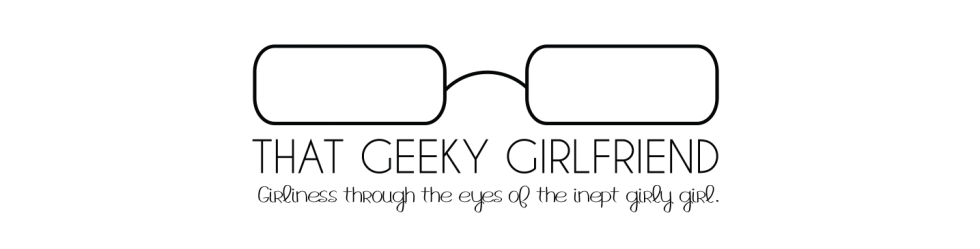
This is such a great series. I love it! 🙂 Thank you for all of the help and suggestions!
LikeLike
As always, wonderful tips! I need to place my contact info right on the front page 😀
LikeLiked by 1 person
Thanks sweetie! It definitely seems to help to add the contact info front and center (or well, off center). I love getting emailed opportunities. I actually still need to respond to one I missed in my inbox!
LikeLike
Great tips. Thank you!
LikeLiked by 1 person
Glad you enjoyed it! 🙂
LikeLiked by 1 person
I must be doing well because my sidebar is on point lol. Might have to rearrange and what not but we’ll see lol. And I’ve been racking my head about the infinite scroll for mobile users. 😩 idk if I should keep it or remove it. With it, people can keep scrolling and there’s a bigger chance they’ll open and read a blog post that they find interesting. If they see a “load more posts” button, I feel like they might be inclined to stop there. Lol. Decisions, decisions.
LikeLiked by 1 person
I know the feeling! It’s a really hard decision whether infinite scroll wins out. I’ve yet to find a theme with a footer I like though, so for now it stays!
LikeLiked by 1 person
I’ve been wanting to change my theme for months. I keep looking through and like none of them! 😩 good luck finding one you like! Lol.
LikeLike